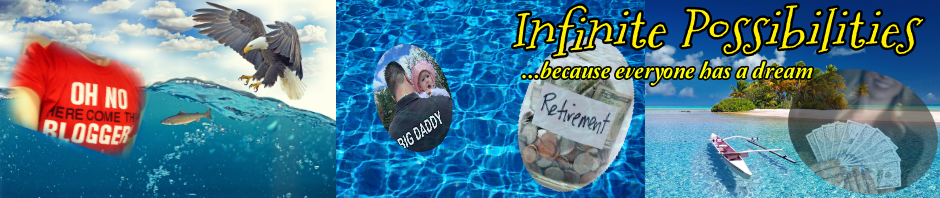Solid State Hard Drive – Rescuing Your Notebook From Sudden Death
Today computers have come down in price so much, especially notebooks, that they have become almost disposable. Many people opt for a new machine when something goes wrong with their main machine. I guess I’m old school in this regard. For really cheap machines I get it, but what if you have a higher end machine and it’s got so much going for it otherwise that you can’t bear to replace it? Or maybe the software configuration is such that you just don’t want to have to re-install everything, or maybe you lost your original install media, or perhaps the hardware profile is such that you need THAT machine?
Whatever the reason, you should be able to fix it up as long as some major important piece, like the video display, doesn’t go on you.
I recently bought a Lenovo Thinkpad from Ebay for cheap. I bought it to put Linux on it and use it for a mobile blogging machine. It works fine and I considered upgrading it’s 250GB disk to a solid state drive. I may do that in time, but I was thinking, WHY am I bothering with that? It works fine, it’s already very fast running Linux… I can get MAJOR improvement and fix a major coming disaster if I upgrade my Windows 7 notebook machine with a Solid state drive.
I have an HP HDX18 1200CTO bought new in 2009. I have so much software installed on that thing, and the major pieces are working okay. Even though it’s about 5 1/2 years old as of this writing, it’s still a badass machine. It has a quad core 2GHz cpu, 8GB of RAM, and even has a Blu-ray burner.
It’s badass.
The problem is that the battery went (easy fix), and the hard disks were starting to go. This particular machine came with two 500GB 7200 RPM SATA drives. Well, I noticed some I/O errors when trying to do some backups, as well as some other worrying “hiccups” at times. Both drives had the issue, but the second one is just data and doesn’t spin much. The first drive is the operating system disk, and between it being the main boot disk and all the the swapping that Windows naturally does, it was only a matter of time.
Okay, this leads to some things to be pondered.
Which type of drive do you upgrade to?
It’s easy to upgrade to a much larger traditional spinning drive, but even a machine like this bogs down with a regular disk. Between Windows swapping, fragmentation, and just the latency, sometimes it just seems slow.
A machine like this shouldn’t seem slow, ever.
I started thinking about a solid state drive because any “drive” that eliminates the spinning of meachanical drives and relies on actual memory chips is going to be an order of magnitude quicker than a disk. Not only that, but without the spinning you have less heat created and less power used. The boot up times and load times should be almost instantaneous. I mulled it over and talked it over with a programmer I know at a contract job that I work, and he agreed. This guy was like “What are you waiting for, dude?” He told me that he requested an upgrade for his work machine and once they upgraded that one to a solid state drive, he could actually get some work done. They’re THAT much faster.
Why do you think Macbook Air machines are so good on battery life? The solid state drive is a main reason for that.
Okay, so are there any drawbacks?
There are drawbacks with any technology, since so far, all technology has its flaws.
With the solid state drive, one flaw is that if power cuts out during a write, you can lose data. That can happen with any drive, but with the solid state drive it happens so fast…. Look, I’m no engineer, so I can’t get into the nitty gritty of that, but from what I read that is a minor concern. If you are using a laptop like I am, and your battery isn’t dead or shot to hell, then that won’t really matter since if the electric goes out, the battery kicks in. This would be more a concern for a desktop system or a server machine not running with a power backup unit (UPS).
The other flaw is somewhat more disturbing. It seems like that type of memory used in the solid state drive is prone to degradation over time with the more writes done to it. This is why you should never buy a used solid state drive or do things like run a defragmenter on one. The constant writes that are unnecessary cause premature aging. The good thing is that these drives won’t lose their data. They just slow down as the ability to write to them degrades over time. (which means that if in the unlikely event that your computer outlived the drive, you could probably then clone it to a new one and keep running the same setup)
For regular machines this isn’t as much a concern for some time. This would be more an issue for server machines.
Anyway, this did concern me a bit but I read about the compromise, which makes sense. My machine takes two internal disks, and I was going to replace both with solid state drives. Well, I decided to just go with the solid state drive for the main system disk, since that is where the most benefit will be noticed. What people do is then use a regular spinning disk for data that gets backups and constant writing to it, which makes sense. In time I will just get a 2TB 7200 RPM disk to replace the second drive.
My Documents folder, which contains my data is on the main drive, and I do write to that, but event hat kind of writing I am not sure is a major issue. I’ll just use the regular disk for downloads and other things like iso file storage etc. Basically it just comes down to “use your head” and put some thought into things.
I know that I needed to replace my system disk, and I also wanted a major speed upgrade along with possibly better battery life. I say possibly because there are lots of bells and whistles on my machine that eats power, like the 18″ screen that I keep fully lit. But, hey, every little bit counts, right?
The Solid State Drive Upgrade, How Did It Go?
Well, my path to the upgrade was bumpy ,and it might have stopped some people in their tracks for good, but I guess luck was on my side. I read up on it and came across several scenarios when dealing with bad blocks and I/O errors, and that knowledge proved invaluable to a successful upgrade.
I ordered a USB SATA converter which enables you to hook up an internal disk via USB without having to mount it in an enclosure, which is great for solid state drives and also for just doing some disk cloning. I got that from Ebay, but I went to a local big box computer store for the drive since the price was inline with online prices and I could get it same day. I wanted to do this over the weekend and didn’t order online early enough so it was either then or having to wait. They had them in stock so I got one.
I read up that Clonezilla was a great tool for cloning disks like this. Well, it seems like a great tool, but it didn’t work for a disk with I/O errors. It gave up and the disk was not bootable.
Luckily I read about another method. It uses GNU ddrescue from the Ubuntu powered Rescue Remix bootable CD. So, I downloaded that image and burned it to CD.
In order to have a logfile created in case of failure and needing to restart the process mid stream, I inserted a SD card and the Rescue REmix mounted it as a VFAT filesystem.
All I needed to do was put the path to the SD card’s mount point and the name of the logfile I wanted to create and that was that.
Sweet!
This is the logfile output that was created by the operation, along with the command line execution of the program. Basically, I installed the new solid state drive in the computer and connected my old disk through the SATA-USB adapter. So, in this case, the SDA device is the new solid state drive and the SDC device is the original drive that I am cloning to it.
# Rescue Logfile. Created by GNU ddrescue version 1.14
# Command line: ddrescue -r 3 -n -S -v /dev/sdc /dev/sda /media/usb0/tom.log –force
# current_pos current_status
0xE956DE00 +
# pos size status
0x00000000 0xE7857000 +
0xE7857000 0x00000E00 /
0xE7857E00 0x00000200 –
0xE7858000 0x01D15000 +
0xE956D000 0x00000E00 /
0xE956DE00 0x00000200 –
0xE956E000 0x7387698000 +
Well, GNU ddrescue was able to clone the disk in less than 24 hours. I held my breath, but the new solid state drive booted up and the “Starting Windows” message came up and so did my desktop, in record time.
This machine now FLIES!
The OS boots up amazingly fast, runs fast, and shits down fast. Applications open up blindingly fast compared to how they used to. This definitely is an upgrade that can make any machine seem new. Most people have no idea how hard drives bog down their memory and CPU. Windows sees the hard drive transfer score go from a 5.9 to a 7.7. That number seems small, but in reality you almost can’t believe how much faster and snappier the system is. It’s literally like using a better than new machine.
Again, do backups just in case. I mean before the upgrade but also after, in case the solid state drive ever has a problem.
Here are some pictures of the process. I started with the Clonezilla disk but had to move to the Ubuntu Rescue Remix and GNU ddrescue.
Shown are the computer, the drives, the USB-SATA converter, as well as the Windows disk score after.
Old Windows Disk Score 5.9
New Windows Disk Score 7.7
I hope that this provided you with a useful case study for how to upgrade a machine from an old problem riddled disk to a new solid state drive that turns an old clunker into a speed demon.
Share this around and comment below if you have a real comment. Only real comments are allowed.
Until next time…
–Tom Connelly